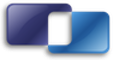 |
COOLFluiD
Release kernel
COOLFluiD is a Collaborative Simulation Environment (CSE) focused on complex MultiPhysics simulations.
|
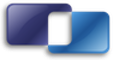 |
COOLFluiD
Release kernel
COOLFluiD is a Collaborative Simulation Environment (CSE) focused on complex MultiPhysics simulations.
|
The main development of coolfluid3 is hosted as a git repository on github .
Developers are required to create a github account at https://github.com and create a fork of their own version of coolfluid3 from https://github.com/coolfluid/coolfluid3 .
Developers new to git or github should read github's excellent help pages.
You should now have your own repository of coolfluid3 at https://github.com/your_name/coolfluid3 .
Make sure you have git installed, and configured for github as described here.
Create a directory to hold your sources and the build files:
$> mkdir coolfluid3 $> cd coolfluid3 $> git clone git@github.com:your_name/coolfluid3.git coolfluid3
Lets remember this directory (the parent of your git source tree) to help the rest of the installation:
$> export CF3=$PWD
COOLFluiD 3 depends on several third-party libraries, to enable extra functionality. Of all the third-party libraries, only 4 are absolutely necessary. These dependencies will allow coolfluid to build with minimum functionality, and several disabled coolfluid libraries.
--with-test --with-thread --with-iostreams --with-filesystem --with-system --with-regex --with-date_time --with-program_options
--with-python
Besides creating C++ applications using the coolfluid libraries, coolfluid libraries can also be used from Python scripts. It is therefore highly recommended to make sure following dependency is also available:
Other recommended third party libraries:
Other supported third party libraries of little use at the moment:
Dependencies are most easily installed using the package manager on Linux or homebrew on Mac OS X The following is a list of packages that can be installed on a "fresh" Fedora linux system to provide a working development environment:
gcc-c++ gcc-gfortran openmpi-devel blas-devel lapack-devel cmake-gui boost-devel python-devel git eigen3-devel
On Fedora and certain other linux distributions, the MPI commands need to be made available using a module command:
module load mpi/openmpi-x86_64
This can be put into the .bashrc or equivalent file to make it automatic on login.
Trilinos is not available on many systems as a package (Homebrew on OS X and the Arch Linux AUR being exceptions). It will therefore need to be installed manually. We recommend using the latest version from the 11 series, currently Trilinos 11.14.3. After unpacking the Trilinos source code and creating an empty build directory, the following script allows configuring Trilinos with appropriate settings for Coolfluid:
#!/bin/bash sourcedir=$HOME/coolfluid/dependencies/sources/trilinos-11.12.1-Source depsdir=$CF3/deps CC=mpicc CXX=mpic++ FC=mpif77 ccmake -D CMAKE_INSTALL_PREFIX:PATH=$depsdir -D CMAKE_BUILD_TYPE:STRING=RELEASE \ -D Trilinos_ENABLE_DEFAULT_PACKAGES:BOOL=OFF \ -D Trilinos_ENABLE_ALL_OPTIONAL_PACKAGES:BOOL=ON \ -D Trilinos_ENABLE_TESTS:BOOL=OFF \ -D Trilinos_ENABLE_Amesos:BOOL=ON \ -D Trilinos_ENABLE_AztecOO:BOOL=ON \ -D Trilinos_ENABLE_Belos:BOOL=ON \ -D Trilinos_ENABLE_Didasko:BOOL=OFF \ -D Didasko_ENABLE_TESTS:BOOL=OFF \ -D Didasko_ENABLE_EXAMPLES:BOOL=OFF \ -D Trilinos_ENABLE_Epetra:BOOL=ON \ -D Trilinos_ENABLE_EpetraExt:BOOL=ON \ -D Trilinos_ENABLE_ShyLU:BOOL=ON \ -D Trilinos_ENABLE_Tpetra:BOOL=ON \ -D Trilinos_ENABLE_Teko:BOOL=ON \ -D Trilinos_ENABLE_TpetraExt:BOOL=ON \ -D Trilinos_ENABLE_Ifpack:BOOL=ON \ -D Trilinos_ENABLE_Meros:BOOL=ON \ -D Trilinos_ENABLE_ML:BOOL=ON \ -D Trilinos_ENABLE_RTOp:BOOL=ON \ -D Trilinos_ENABLE_Teuchos:BOOL=ON \ -D Trilinos_ENABLE_Thyra:BOOL=ON \ -D Trilinos_ENABLE_ThyraCore:BOOL=ON \ -D Trilinos_ENABLE_Triutils:BOOL=ON \ -D Trilinos_ENABLE_Stratimikos:BOOL=ON \ -D Trilinos_ENABLE_Zoltan:BOOL=ON \ -D Zoltan_ENABLE_EXAMPLES:BOOL=ON \ -D Zoltan_ENABLE_TESTS:BOOL=ON \ -D Zoltan_ENABLE_ULLONG_IDS:Bool=ON \ -D TPL_ENABLE_BLAS:BOOL=ON \ -D TPL_ENABLE_LAPACK:BOOL=ON \ -D TPL_ENABLE_MPI:BOOL=ON \ -D BUILD_SHARED_LIBS:BOOL=ON \ -D Trilinos_VERBOSE_CONFIGURE:BOOL=FALSE \ $sourcedir
Here, the sourcedir variable at the top should point to the unpacked source directory, while depsdir is the directory where Trilinos will be installed ($CF3/deps in this tutorial). Next, still in the build directory run:
make -j <number of CPUs> make install
On this phase you will select your building options for cf3 Repeat this phase as often as you need and whenever you want to refresh your build directory.
$> cd $CF3 $> mkdir build
Unlike COOLFluiD 2, there is no prepare.pl script. The developer must now call CMake directly. CMake is a cross platform configuration/build system. The developer is advised to read the CMake documentation for advanced configuration.
$> cd $CF3 $> mkdir build # this can be anywhere, really $> cd build $> CC=mpicc CXX=mpic++ FC=mpif77 cmake -DDEPS_ROOT:PATH=$CF3/deps -DBOOST_ROOT:PATH=/usr -DCMAKE_BUILD_TYPE:STRING=Debug $CF3/coolfluid3
On OS X, BOOST_ROOT is /usr/local when using Homebrew.
The above command builds a Debug build. You can select from the following types:
-DCMAKE_BUILD_TYPE=RelWithDebInfo -DCMAKE_BUILD_TYPE=Release (no debug symbols) -DCMAKE_BUILD_TYPE=Debug (no optimization)
To force a specific compiler:
-DCMAKE_C_COMPILER=$CF3/deps/bin/mpicc -DCMAKE_CXX_COMPILER=$CF3/deps/bin/mpicxx
If CMake cannot find the MPI environment:
-DMPI_C_COMPILER=$CF3/deps/bin/mpicc -DMPI_CXX_COMPILER=$CF3/deps/bin/mpicxx
A few other options that can be used:
-DCF3_CXX_FLAGS="-march=Core2" # Architecture optimization for Core2 -DCF3_SKIP_FORTRAN=ON # When you don't need or don't have Fortran installed -DCF3_ENABLE_WARNINGS=OFF # For users that don't want to see all the warnings -DCF3_ENABLE_GUI=OFF # When the gui is not to be built
Calling the command
$> cd $CF3/build $> ccmake ./
This will show the interactive CMake configuration, where all available options are visible and can be changed. Press 'c' to configure, and afterwards 'g' to generate the build files.
By default, the CMake configuration generates makefiles to compile COOLFluiD. This is used by
$> cd $CF3/build $> make -j2
with the "-j2" assigning 2 processes to the compilation (e.g. for dual core)
Coolfluid has many unit tests and acceptance tests. Unit tests are small executables that run each a maximum of 1 to 2 seconds, and test various classes and functions of coolfluid. They serve also as mini-manuals and examples of how to use coolfluid. Acceptance tests are typically more full simulations that take a longer time to finish. They are typically made in the form of a script that gets executed by a coolfluid command-line interpreter coolfluid-command.
To compile the tests, the developer has to make sure that the flags "-DCF3_ENABLE_UNIT_TESTS" and "-DCF3_ENABLE_ACCEPTANCE_TESTS" are passed to the CMake configuration. (They are on by default, but can be changed using "ccmake") To run the tests:
$> cd $CF3/build $> ctest
Individual tests can be selected. The developer is referred to the CTest documentation.
 1.8.10
1.8.10
|
Send comments to: COOLFluiD Web Admin |